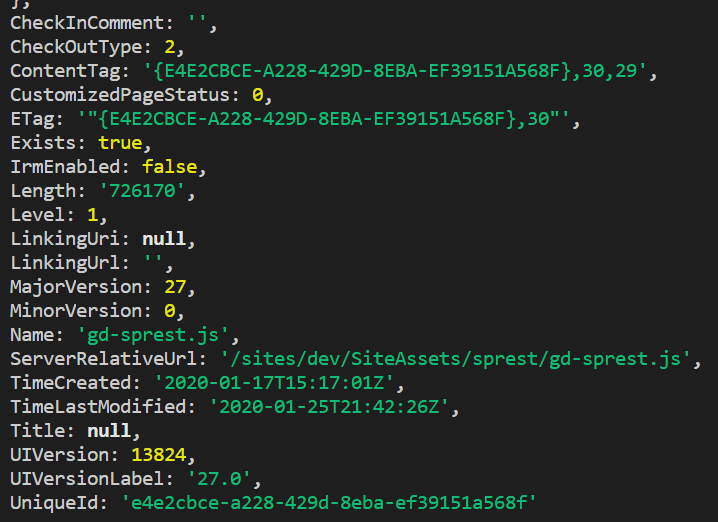Connect to SharePoint using NodeJS
This post will give an example of getting data from SharePoint using NodeJS.
Libraries
The first thing we will do is get the required libraries. Run
npm i node-sp-auth request-promise gd-sprest
to install the required libraries.
- node-sp-auth used to authenticate with SharePoint.
- request-promise used to execute the HTTP request.
- gd-sprest used to generate the HTTP request format.
Import the Libraries
Now that we have the required libraries, we can import them in the script file.
var spauth = require('node-sp-auth');
var request = require('request-promise');
var $REST = require("gd-sprest");
// Code Continues in 'Connect to SharePoint'
Connect to SharePoint
Now that the libraries are available, we will connect to SharePoint. Refer to the documentation for additional examples of connecting to various environments. We will connect to SPO for this example.
// Log
console.log("Connecting to SPO");
// Connect to SPO
var url = "https://[tenant].sharepoint.com/sites/dev";
spauth.getAuth(url, {
username: "[SPO Login]",
password: "[SPO Password]",
online: true
}).then(options => {
// Log
console.log("Connected to SPO");
// Code Continues in 'Generate the Request'
});
Generate the Request
This code example will get files stored in the “Site Assets” library’s “sprest” sub-folder. We will use the gd-sprest $REST library to generate the request information.
SharePoint REST API Intellisense
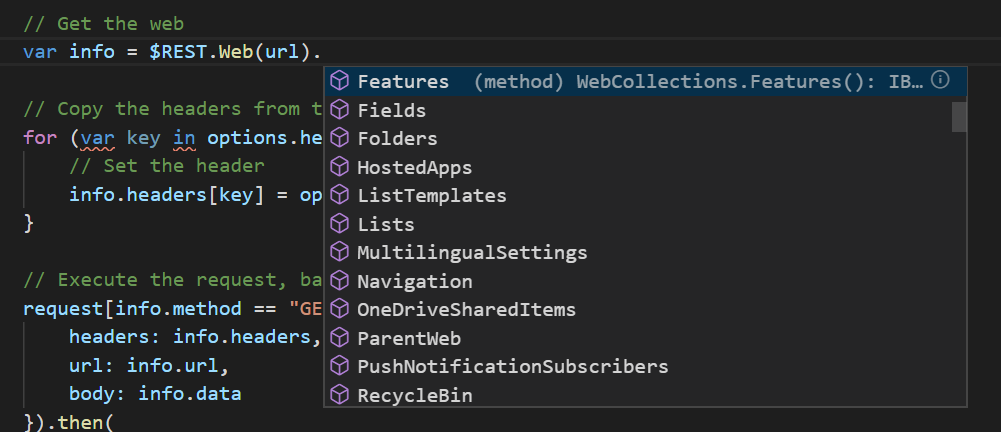
The gd-sprest library provides the intelliense automatically.
// Get the web
var info = $REST.Web(url)
// Get the 'Site Assets' library
.Lists("Site Assets")
// Get the root folder
.RootFolder()
// Get the 'sprest' sub-folder
.Folders("sprest")
// Get the files in the folder
.Files()
// Get the request information
.getInfo();
// Code Continues in 'Request Header Information'
Request Header Information
In order for the request to be successful, we will need to copy the header information from the SP authentiation.
// Copy the headers from the SP authentication
for (var key in options.headers) {
// Set the header
info.headers[key] = options.headers[key];
}
// Code Continues in 'Execute the Request'
Execute the Request
We will execute the Get/Post request, based on the type. Refer to the documentation for additional examples of executing requests. The object returned is expected to be a JSON object, so we can easily parse it to a variable. This example will expect a collection of files, so we will parse the ‘results’ and output each file to the console.
// Execute the request, based on the method
request[info.method == "GET" ? "get" : "post"]({
headers: info.headers,
url: info.url,
body: info.data
}).then(
// Success
response => {
var obj = JSON.parse(response).d;
if (obj.results && obj.results.length > 0) {
// Parse the results
for (var i = 0; i < obj.results.length; i++) {
// Log
console.log(obj.results[i]);
}
} else {
// Log
console.log(obj);
}
},
// Error
error => {
// Log
console.log("Error executing the request", error);
}
);
Sample Output