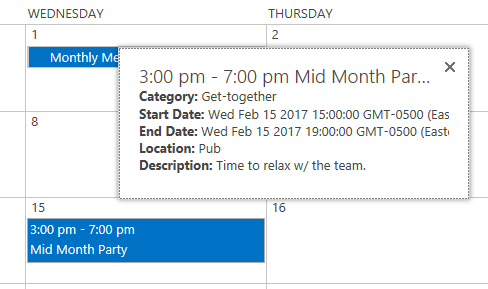SharePoint Calendar Event Callout
This post will go over a simple customization for SharePoint 2013/Online calendars, to display a callout for each event displayed in a calendar. Refer to the github project to see the code.
Library Overview
This section will go over the code for the library. To see the library in action, do the following: 1. Download the library 2. Upload the library to a SharePoint Library (Example: “/SiteAssets/SPEventCallout/sp-event-callout.js”) 3. Create a calendar or go to an existing calendar. (Example: “My Calendar”) 4. Edit the page 5. Add a Script Editor webpart 6. Add the following code to the Script Editor
<script type="text/javascript" src="/SiteAssets/SPEventCallout/sp-event-callout.js"></script>
<script type="text/javascript">
new SPEventCallout("My Calendar");
</script>
Attaching to Calendar Render Event
The SP.UI.ApplicationPages.Calendar.js file can be referenced for additional events you can attach to. This post will use the onItemsSucceed event to attach a SharePoint Callout control to them. This method will get called each time the calendar is re-rendered. Switching between Month/Week/Day views is an example of the calendar being re-rendered. The code shown below displays how we overload the event and call the “attachCalloutsToEvents” method after the items are rendered.
// Wait for the calendar script to be loaded
ExecuteOrDelayUntilScriptLoaded(() => {
let _this_ = this;
// Overload the onItemsSucceed event
this._onItemsSucceed = SP.UI.ApplicationPages.CalendarStateHandler.prototype.onItemsSucceed;
SP.UI.ApplicationPages.CalendarStateHandler.prototype.onItemsSucceed = function($p0, $p1) {
// Call the base
_this_._onItemsSucceed.call(this, $p0, $p1);
// Attach the callouts to the calendar events
_this_.attachCalloutsToEvents();
};
// Attach the callouts to the calendar events
this.attachCalloutsToEvents();
}, "SP.UI.ApplicationPages.Calendar.js");
Attaching Callouts to Events
The attachCalloutsToEvents method displays how to create a callout component. First we query for all the events using the “ms-acal-item” class, and create a callout for each one using the item id as the unique identifier. We will store them in an array, in order to control when to show/hide them. The callout will be displayed while hovering over the event, so we will add “mouseover” and “mouseout” event listeners to show/hide the callout.
// Method to attach callouts to the events
private attachCalloutsToEvents() {
// Clear the callouts
this._callouts = [];
// Parse the calendar events
let calEvents = <any>document.querySelectorAll(".ms-acal-item");
for(let calEvent of calEvents) {
// Add hover events
calEvent.addEventListener("mouseover", this.hoverOverEvent);
calEvent.addEventListener("mouseout", this.hoverOutEvent);
// Get the item id for this event
let link = calEvent.querySelector("a");
let itemId = link ? link.href.substr(link.href.indexOf("ID=") + 3) : 0;
// Create the callout options
let calloutOptions = new CalloutOptions();
calloutOptions.content = "<div>Loading the Event Information...</div>";
calloutOptions.ID = itemId;
calloutOptions.launchPoint = calEvent;
calloutOptions.title = calEvent.title;
// Remove the default hover text
calEvent.removeAttribute("title");
// Create the callout
this._callouts[itemId] = CalloutManager.createNew(calloutOptions);
}
}
Refer to MSDN for additional information on SharePoint Callout Control.
Displaying the Callout
The code shown below goes over getting the item information when hovering over an event. The key part to take away is how we can can customize the callout element after it’s created. We get the list item asynchronously, so this will come in handly after we get the item.
// The hover over event
private hoverOverEvent = (ev) => {
// Get the item id for this event
let link = ev.currentTarget.querySelector("a");
let itemId = link ? link.href.substr(link.href.indexOf("ID=") + 3) : 0;
if(itemId > 0 && itemId != this._currentItemId) {
// Set the current item id
this._currentItemId = itemId;
// Get the callout
let callout = this._callouts[this._currentItemId];
// Get the item
this.getItemInfo(this._currentItemId).then((item) => {
let content = "";
// Get the content element
let elContent = callout.getContentElement().querySelector(".js-callout-body");
// Parse the fields to display
for(let field of this._fields) {
let title = field;
let value = item[field];
// See if this is a date/time field
if(field == "EndDate" || field == "EventDate") {
// Convert the date field
value = (new Date(value)).toString();
// Set the title
title = field == "EndDate" ? "End Date" : "Start Date";
}
// Update the content
content += "<div><strong>" + title + ": </strong>" + value + "</div>";
}
// Update the content element
elContent.innerHTML = content;
});
// Open the callout
callout.open();
}
}
Closing the Callout
The code shown below demonstrates how to close the callout.
// The hover out event
private hoverOutEvent = () => {
// Get the callout
let callout = this._callouts[this._currentItemId];
if(callout) {
// Close the callout w/ animation
callout.close(true);
}
// Clear the current item id
this._currentItemId = 0;
}
Getting the Event Information
The code to get the list item is using the gd-sprest library to get the item. To ensure we don’t make redundant calls, we will store the item in an array, so we minimize the requests to the server.
// Method to get the item Information
private getItemInfo(itemId) {
// Return a promise
return new Promise((resolve, reject) => {
// See if we already queried for this item
if(this._items[itemId]) {
// Resolve the request
resolve(this._items[itemId]);
} else {
// Get the list
List(this._listName)
// Get the item
.Items(itemId)
// Execute the request
.execute((item) => {
// Save a reference to the item
this._items[itemId] = item;
// Resolve the promise
resolve(item);
});
}
});
}
Demo